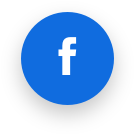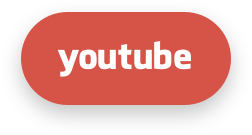TuxCare Radar
This guide describes TuxCare Radar and how to install and use it.
What is TuxCare Radar?
TuxCare Radar is an intelligent vulnerability scanner for Linux systems, fully integrated with TuxCare's live patching and ELS technologies. It swiftly uncovers vulnerabilities and ensures their effective prioritization using a unique algorithm that assesses the risk to your company based on a comprehensive set of risk factors.
Installation
First you need to install our repository configuration:
RPM-based distributions (AlmaLinux, RHEL etc):
cat > /etc/yum.repos.d/tuxcare-radar.repo <<EOL
[tuxcare-radar]
name=TuxCare Radar
baseurl=https://repo.tuxcare.com/radar/\$releasever/\$basearch/
enabled=1
gpgcheck=1
skip_if_unavailable=1
gpgkey=https://repo.tuxcare.com/radar/RPM-GPG-KEY-TuxCare
EOL
APT-based distributions (Debian, Ubuntu etc):
curl -s https://repo.tuxcare.com/radar/tuxcare.gpg -o /usr/share/keyrings/tuxcare.gpg
source /etc/os-release
printf '%s' \
"deb [arch=amd64,arm64 signed-by=/usr/share/keyrings/tuxcare.gpg] " \
"https://repo.tuxcare.com/radar/$ID/$VERSION_ID " \
"stable main" > /etc/apt/sources.list.d/tuxcare-radar.list
You should now be able to install Radar as simply as running one of the following:
RPM-based distributions (AlmaLinux, RHEL etc):
yum install tuxcare-radar
APT-based distributions (Debian, Ubuntu etc):
apt-get update
apt-get install tuxcare-radar
If you do an in-place upgrade of your APT-based OS, you should change the version number in /etc/apt/sources.list.d/tuxcare-radar.list beforehand.
Configuration
You should have received your initial API key (something like bc061b2b-c330-49f6-8953-849637d593ac) along with your password.
You will need to edit /etc/tuxcare-radar/radar.yaml on each server you wish to scan using Radar and insert your API key. In most instances we would recommend doing this via a centralised config-management tool such as Ansible or Puppet, but you could of course use vim or sed on the server itself, for example:
sed -i 's/apikey:.*/apikey: bc061b2b-c330-49f6-8953-849637d593ac/' /etc/tuxcare-radar/radar.yaml
By default the file will look like this, where FILLME should be replaced with your API key:
base-url: https://radar.tuxcare.com
logfile: /var/log/tuxcare-radar/radar.log
statefile: /var/cache/tuxcare-radar/radar.json
time-between-runs: 23h
enabled: true
apikey: FILLME
If you are registered to the EU instance instead of the default US one, you should also change the base-url like so:
base-url: https://eu.radar.tuxcare.com
Tagging
Tags are a powerful feature that let you easily identify and filter hosts based on tags. You can create tags to describe your environment, for example prod, dev, staging or the TuxCare products such as esu, esa, kce, or maybe location, such as eu, us, apac. To use tags, simply add them to /etc/tuxcare-radar/radar.yaml like so:
tags: esu,prod,us-east-1
The next time a scan is run, the tags will appear in the asset overview.
Firewall and Proxy Settings
TuxCare Radar requires outbound connectivity on tcp/443 (TLS) to radar.tuxcare.com (default US instance) or eu.radar.tuxcare.com (EU instance). IPv6 or IPv4 can be used. No inbound connectivity is required, tuxcare-radar does not open any listening ports.
To use via a proxy, set the https_proxy environment variable based on your infrastructure. For running the service from cron, you can use this:
echo "https_proxy=http://proxy.domain.com:port" >> /etc/environment
For running manually, you may need to set it in the user profile like so (or simply via the CLI):
echo "export https_proxy=http://proxy.domain.com:port" > /etc/profile.d/proxy.sh
Proxying via ePortal
If you are an ePortal user, you can proxy Radar via ePortal instead of configuring a dedicated proxy as above.
In /etc/tuxcare-radar/radar.yaml change the base-url to point to your eportal server with a trailing /radar, for example:
#base-url: https://radar.tuxcare.com
base-url: https://eportal.example.com/radar
Then on your ePortal server, update /etc/eportal/config with the following:
RADAR_PROXY_ENABLE = True
If you are registered to the EU instance instead of the default US one, you should also add the following (remove/comment the line to revert to the US instance):
RADAR_PROXY_BASEURL = 'https://eu.radar.tuxcare.com'
Then restart ePortal:
systemctl restart eportal
When it is working, you will see messages like the following, mentioning the ePortal URL in /var/log/tuxcare-radar/radar.log on your TuxCare Radar client:
radar INFO: fetching oval file from https://eportal.example.com/radar/oval/alma/9.5?fips=false&oval=0
radar INFO: fetching oval file from https://eportal.example.com/radar/oval/alma/9.5?fips=false&oval=1
radar INFO: sending output to https://eportal.example.com/radar
Usage
The installer should have created an /etc/cron.d/tuxcare-radar file that will run from a randomized time every 6 hours, it will check if a scan has been run in the last 23 hours (time-between-runs in radar.yaml) and if not, it will run a scan.
If you need to manually run a scan instantly for any reason, you can run:
su -s /bin/bash nobody -c "tuxcare-radar --config /etc/tuxcare-radar/radar.yaml"
If you would like to run a CIS benchmark compliance scan, you can run the following as root:
tuxcare-radar securescan --config /etc/tuxcare-radar/radar.yaml
Then visit https://radar.tuxcare.com (US) or https://eu.radar.tuxcare.com (EU) to view the results.